Holiday Closing - Martin Luther King Jr. Day
Our offices will be closed on Monday, January 19, for the federal holiday, Martin Luther King Jr. Day.
We understand that fraud can be a scary thing, which is why we offer a variety of prevention tools to help protect you.


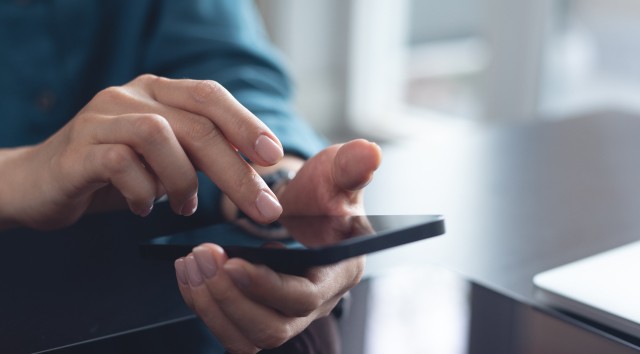
You can begin using Card Controls immediately once enrolled in Exchange OnLine. Go to Card Management under Manage Cards in Exchange OnLine and the mobile app. You will be prompted to agree to an Alert Delivery Method the first time you set a control or block a card.
Just like any other electronic banking product, you will always be asked to provide your secure username and password when logging in or accessing your information. In addition, the fraud experts at National Exchange Bank & Trust recommend device passwords for another level of security.
Use the FCC’s Smartphone Security Checker to take additional steps to secure your device. And, as always, if you have any questions, please contact us or check out the FAQs listed below.
On the NEBAT app, go to Card Management in the More menu to access controls and alerts for your NEBAT CheckCard, HSA debit card and credit card. Controls are set in real-time! Manage your card settings on the go to allow transactions to process when you want them to, then turn your controls back on after your purchase is made.


Login to Exchange OnLine or the mobile app and go to “Card Management” under “Manage Cards.” On a PC, hover over the card you want to set alerts and controls for and click “Manage card,” then click the gear icon across from “Alerts and Controls.” On a mobile device, under the card you want to manage, select Alerts and Controls. When the “Alerts and Controls” items are displayed you will see “Update Registration” below the “Card Settings” section. Select the method you want to receive alerts on.
You can receive alerts via email, text or push notification. To customize your preferences, go to Update Registration. If one method is already active, select the activated method next to the green icon. A list of available options will appear: email addresses, phone numbers for text and devices for push. Check or uncheck the boxes to turn each method on or off. Be sure to click “Save” to apply your changes.
If you have not verified your phone number, SMS text will not be an option.
If you have not verified your phone number, SMS text will not be an option. Go to Settings > Contact and choose the pencil next to the phone number that says “Not Confirmed.” You will need to put in two instances of MFA to confirm the number.
Select “Send a code via text” – Chose Text or Call and choose Send. Enter the code and click Verify.
Enter the second code you receive in the “Code” section and Select Confirm Code.
A green “Confirmed” button will appear. Choose Save Changes.
To block a card, go to Card Management under Manage Cards and select the toggle by “Block this card”. Confirm you want to block the card when prompted. The ”Card Status” will display as “Blocked.” This means that all transactions (except for recurring) will decline. When ready to make a purchase, simply change the toggle by “Block this card” to turn the card back on prior to payment. You will need Internet or data access to perform these changes. If your card has been lost or stolen, please contact your local banker to close your card, and have a new card issued. Many of our locations have Instant Issue available.
No. Blocking all transactions does not change the status of your account. If your card has been lost or stolen, please contact your local banker to close your card, and have a new card issued. Many of our locations have Instant Issue available.
Yes. Merchant recurring transactions will be approved. Additionally, you can select to receive alerts on recurring transactions as well.
Yes, you can selectively set controls by transaction type as long as the entire card is not set to block all transactions. In the mobile app, under Manage Cards > Card Management – go to “My card settings” and select the pencil icon to make changes. On a browser, select “Manage Card” by hovering over a card and then select the gear icon on the right by Alerts and Controls to make changes. This is where you can set transaction spend limits, select geographic locations where the card can be used, set specific merchant categories, set-up real-time alerts and much more.
It is an immediate notification sent to the app. You can select to be alerted on all your payment transactions including recurring payments or you can select just preferred transactions. Preferred alerts are available by spend limits, location, transaction type and merchant category.
It happens immediately after you set and save the option.
My Regions and International location settings may conflict. We recommend using one or the other.
The transaction may have been declined because the merchant terminal is outside the set region's parameters. It could also be declined because of external factors like non-sufficient funds or fraud monitoring.
Not exactly. The “In-Store” transaction type is triggered when inserting your card to make a purchase in-person. The “Contactless” transaction type is trigged when using Tap to Pay either with your card or with your card in a mobile wallet.
The system will not present the option for a push alert until you have logged in to the mobile app and a device has been identified.
Your primary device will receive “push” alerts. Make sure it is one of the agreed to methods for receiving alerts in “Update Registration” in the “Alerts and Controls” screen for the card you are expecting to see alerts for. Update your methods by selecting Email, SMS or Push.
Just download the NEBAT Mobile app to your new smartphone and login with your current user ID and password. Then Update Registration under every card in the Alerts and Controls screen. Select Push and add your new device.
No, your new card will need to be set up with the controls and alerts that you want in place. This can be done by going to Manage Cards > Card Management. You may want to block any old cards you are not using if they appear as an active card. If your card has been lost or stolen, please contact your local banker to close your card, and have a new card issued. Many of our locations have Instant Issue available.
Some merchants send pre-authorizations at higher amounts to test a card’s validity. For example, a $25 gas purchase might display as $126. Pre-authorizations are common at the pump, for a hotel stay or for a car rental. Even though the charge is listed in the app for more, it should clear your account for the amount authorized. Watch your transactions in the Account section of Exchange Online and the mobile app and via your statement for final purchase amounts. Contact your banker if an items settles in the Activity area that is not the amount you agreed to.
All cards automatically populate in the Card Management section in Exchange OnLine and the mobile app. Simply set the controls and alerts for the card(s) you wish to manage by selecting “Manage Card” when you hover over the card on a computer or in the mobile app by selecting “Alerts and Controls” under the card.